آخرین بروزرسانی : 26 آبانماه 1404
خطای زیر یکی از رایج ترین خطاها برای نرم افزارهای خانواده ADOBE و بخصوص Photoshop است.
این اتفاق متاسفانه موقعی رخ میدهد که نرم افزار خریداری نشده و از روش های غیرقانونی Crack می شود.
دور زدن و یا استفاده از Crack را توصیه نمیکنیم اما اگر با این خطا مواجه شدید 3 راه کار کلی وجود خواهد داشت:
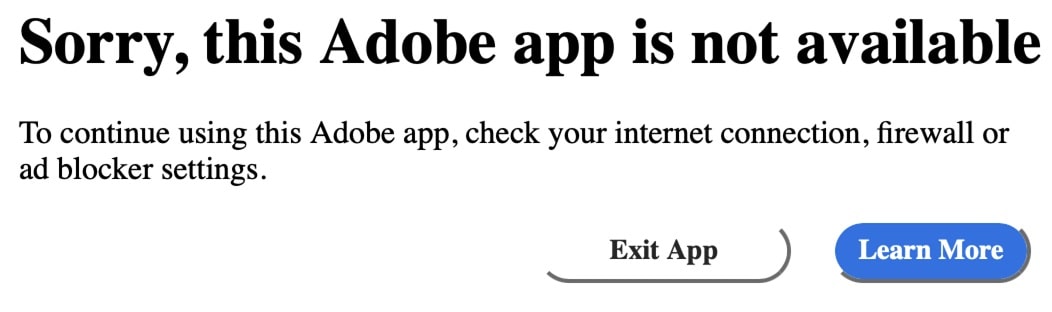
روش اول: مسدود سازی دستی از طریق فایل HOSTS
اقدام (1):
اضافه کردن کدهای زیر در فایل hosts.file در مسیر C:\Windows\System32\drivers\etc :
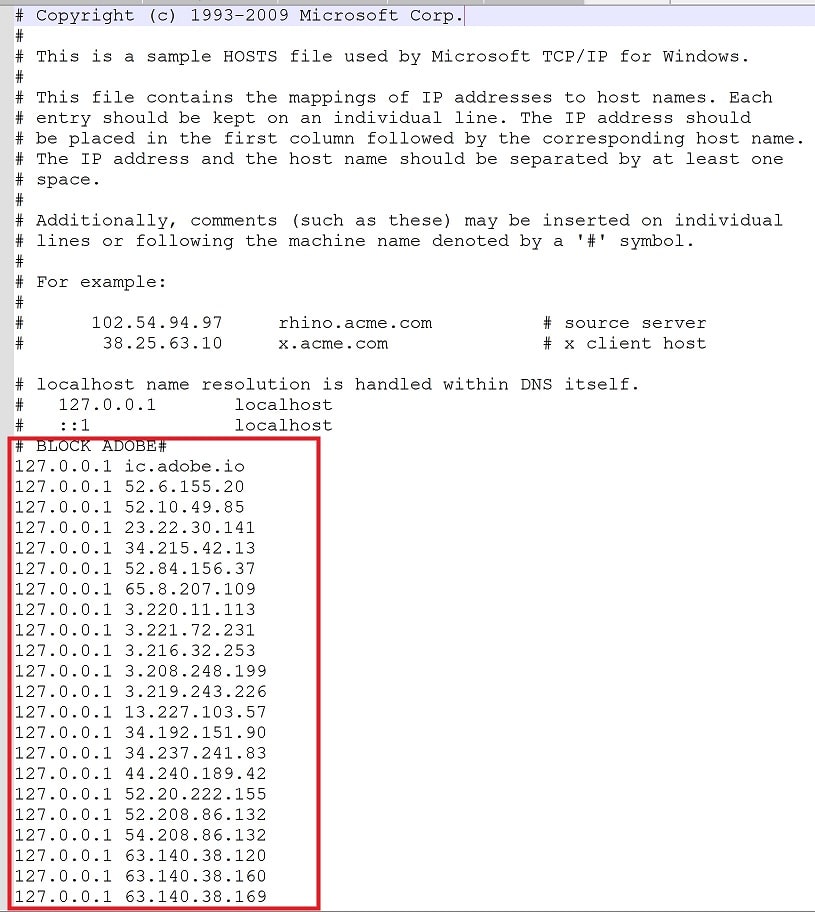
-
# BLOCK ADOBE#
-
127.0.0.1 ic.adobe.io
-
127.0.0.1 52.6.155.20
-
127.0.0.1 52.10.49.85
-
127.0.0.1 23.22.30.141
-
127.0.0.1 34.215.42.13
-
127.0.0.1 52.84.156.37
-
127.0.0.1 65.8.207.109
-
127.0.0.1 3.220.11.113
-
127.0.0.1 3.221.72.231
-
127.0.0.1 3.216.32.253
-
127.0.0.1 3.208.248.199
-
127.0.0.1 3.219.243.226
-
127.0.0.1 13.227.103.57
-
127.0.0.1 34.192.151.90
-
127.0.0.1 34.237.241.83
-
127.0.0.1 44.240.189.42
-
127.0.0.1 52.20.222.155
-
127.0.0.1 52.208.86.132
-
127.0.0.1 54.208.86.132
-
127.0.0.1 63.140.38.120
-
127.0.0.1 63.140.38.160
-
127.0.0.1 63.140.38.169
-
127.0.0.1 63.140.38.219
-
127.0.0.1 wip.adobe.com
-
127.0.0.1 adobeereg.com
-
127.0.0.1 18.228.243.121
-
127.0.0.1 18.230.164.221
-
127.0.0.1 54.156.135.114
-
127.0.0.1 54.221.228.134
-
127.0.0.1 54.224.241.105
-
127.0.0.1 100.24.211.130
-
127.0.0.1 162.247.242.20
-
127.0.0.1 wip1.adobe.com
-
127.0.0.1 wip2.adobe.com
-
127.0.0.1 wip3.adobe.com
-
127.0.0.1 wip4.adobe.com
-
127.0.0.1 3dns.adobe.com
-
127.0.0.1 ereg.adobe.com
-
127.0.0.1 199.232.114.137
-
127.0.0.1 bam.nr-data.net
-
127.0.0.1 practivate.adobe
-
127.0.0.1 ood.opsource.net
-
127.0.0.1 crl.verisign.net
-
127.0.0.1 3dns-1.adobe.com
-
127.0.0.1 3dns-2.adobe.com
-
127.0.0.1 3dns-3.adobe.com
-
127.0.0.1 3dns-4.adobe.com
-
127.0.0.1 hl2rcv.adobe.com
-
127.0.0.1 genuine.adobe.com
-
127.0.0.1 www.adobeereg.com
-
127.0.0.1 www.wip.adobe.com
-
127.0.0.1 www.wip1.adobe.com
-
127.0.0.1 www.wip2.adobe.com
-
127.0.0.1 www.wip3.adobe.com
-
127.0.0.1 www.wip4.adobe.com
-
127.0.0.1 ereg.wip.adobe.com
-
127.0.0.1 ereg.wip.adobe.com
-
127.0.0.1 activate.adobe.com
-
127.0.0.1 adobe-dns.adobe.com
-
127.0.0.1 ereg.wip1.adobe.com
-
127.0.0.1 ereg.wip2.adobe.com
-
127.0.0.1 ereg.wip3.adobe.com
-
127.0.0.1 ereg.wip4.adobe.com
-
127.0.0.1 ereg.wip1.adobe.com
-
127.0.0.1 ereg.wip2.adobe.com
-
127.0.0.1 ereg.wip3.adobe.com
-
127.0.0.1 ereg.wip4.adobe.com
-
127.0.0.1 cc-api-data.adobe.io
-
127.0.0.1 practivate.adobe.ntp
-
127.0.0.1 practivate.adobe.ipp
-
127.0.0.1 practivate.adobe.com
-
127.0.0.1 adobe-dns-1.adobe.com
-
127.0.0.1 adobe-dns-2.adobe.com
-
127.0.0.1 adobe-dns-3.adobe.com
-
127.0.0.1 adobe-dns-4.adobe.com
-
127.0.0.1 lm.licenses.adobe.com
-
127.0.0.1 hlrcv.stage.adobe.com
-
127.0.0.1 prod.adobegenuine.com
-
127.0.0.1 practivate.adobe.newoa
-
127.0.0.1 activate.wip.adobe.com
-
127.0.0.1 activate-sea.adobe.com
-
127.0.0.1 uds.licenses.adobe.com
-
127.0.0.1 k.sni.global.fastly.net
-
127.0.0.1 activate-sjc0.adobe.com
-
127.0.0.1 activate.wip1.adobe.com
-
127.0.0.1 activate.wip2.adobe.com
-
127.0.0.1 activate.wip3.adobe.com
-
127.0.0.1 activate.wip4.adobe.com
-
127.0.0.1 na1r.services.adobe.com
-
127.0.0.1 lmlicenses.wip4.adobe.com
-
127.0.0.1 na2m-pr.licenses.adobe.com
-
127.0.0.1 wwis-dubc1-vip60.adobe.com
-
127.0.0.1 workflow-ui-prod.licensingstack.com
-
127.0.0.1 lcs-robs.adobe.io
-
127.0.0.1 9ngulmtgqi.adobe.io
-
127.0.0.1 vcorzsld2a.adobe.io
-
127.0.0.1 r5hacgq5w6.adobe.io
-
0.0.0.0 2ftem87osk.adobe.io
روش دوم: مسدودسازی دستی از طریق Firewall
مسیر زیر را دانبال کنید:
-
Windows > Windows Firewall > Advanced Settings.
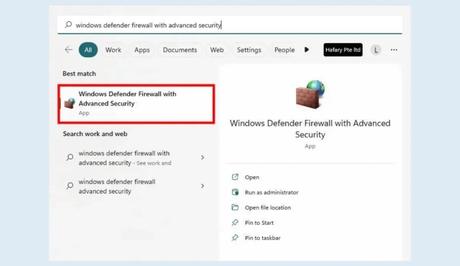
-
Select “Outbound Rules” and click “New Rule.”
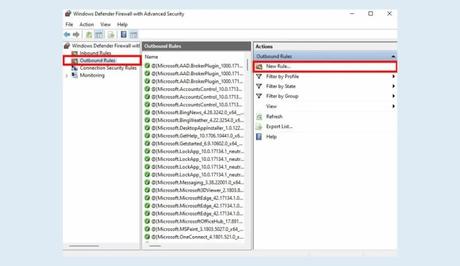
-
Rule type: Program.
-
Program Path: Right-click the “Adobe Photoshop” app, select “Open file location,” copy the URL of the file, and paste it into the “This program path” field.
-
Action: Block the connection.
-
Profile: Tick “Domain,” “Private,” and “Public.”
-
Name: Choose any name.
-
Click “Finish.” This will restrict internet access for the application, but the app won't be able to check your license.
روش سوم: استفاده از نرم افزار TinyWall
پس از نصب برنامه، از کنار ساعت (پایین سمت راست) روی آیکن برنامه کلیک کرده و روی گزینه Manager بزنید.
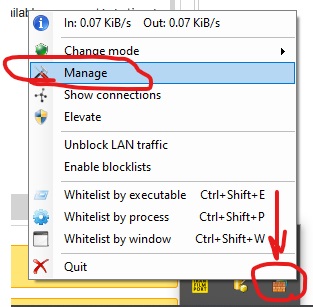
روی Add Application کلیک کرده و مسیر exe فتوشاپ را به آن بدهید. (جهت پیدا کردن مسیر نصبی و فایل exe فتوشاپ، روی آیکن فتوشاپ راست کلیک کرده و از گزینه Properties گزینه Open File Location را کلیک کنید)
سپس از لیست زیر آن، گزینه Always block all traffic را انتخاب کنید و apply/ok کنید.
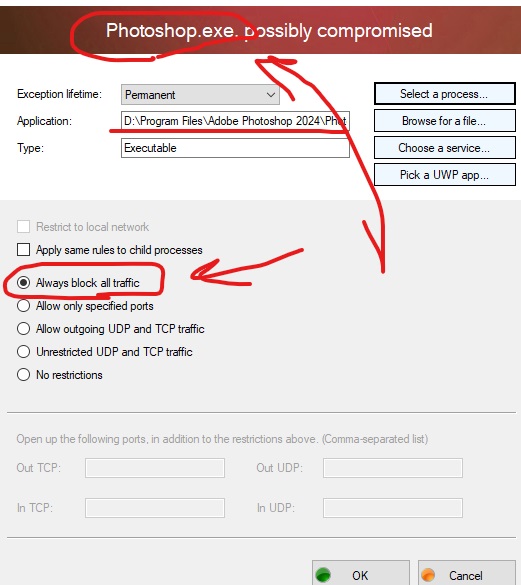
نکته بسیار مهم:
منابع:
-
تیم فنی درگاه فیلم ایران
-
https://en.paperblog.com/how-to-fix-sorry-this-adobe-app-is-not-available-7408622/
-
https://urlis.net/2mbh0cwq